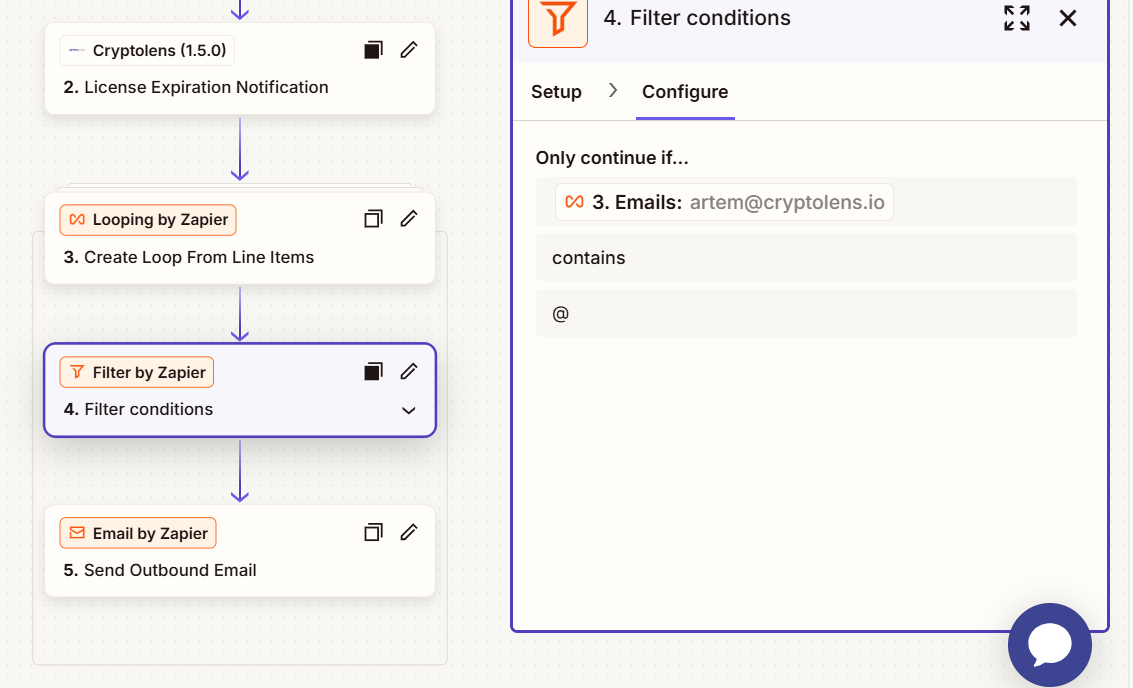Note: To use our Zapier app, the account needs to be on the Standard/Growth tier, or higher.
Introduction
Cryptolens has built in support for automatic expiry notifications built in (please see Automatic Expiration Notification) which allows you to send your customers an email at a pre-defined interval. If you would like to customize the format of the email or what other actions should occur when the event is triggered, you can use our Zapier app. We will go through the steps necessary to set it up in Zapier. At the end, the code that we use in the Zapier app, in case you would prefer to host it yourself.Flow
Cryptolens License expiration Zapier action can be setup with 4 Zapier processes:- Schdule by Zapier - this will ensure that our Zapier action is triggered at desired intervals, for example, once a day.
- License Expiration Notification - this is our action that will retrieve all licenses that are about to expire. You can specify the interval e.g. within 10 days (or a different time frame).
- Looping by Zapier - this allows you to extract all the fields that you would like to use in step 4. For example, the email of the customer and the license key in question, among others.
- Email by Zapier - this allows you to send an email to all the customers, whose license is about to expire.
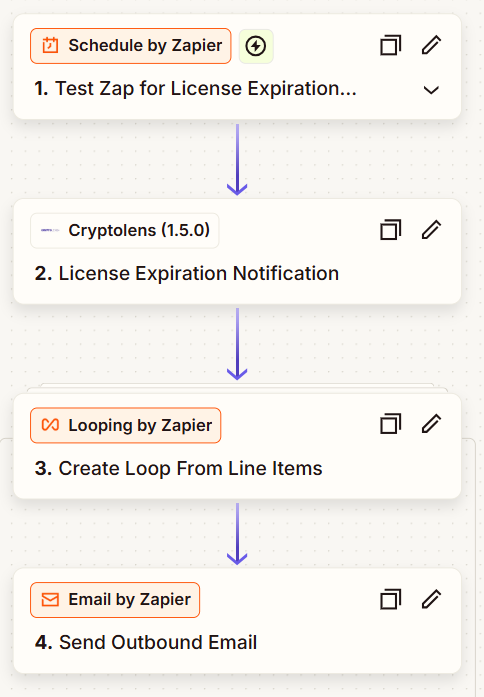
Sample set up
We will now show the configuration for each of the steps.Cryptolens Action
Our action requires two parameters, the Product Id and the time range to determine which licenses will expiry soon (referred to as Days Left). Please note that you need to give the access token GetKeys permission for this action to work.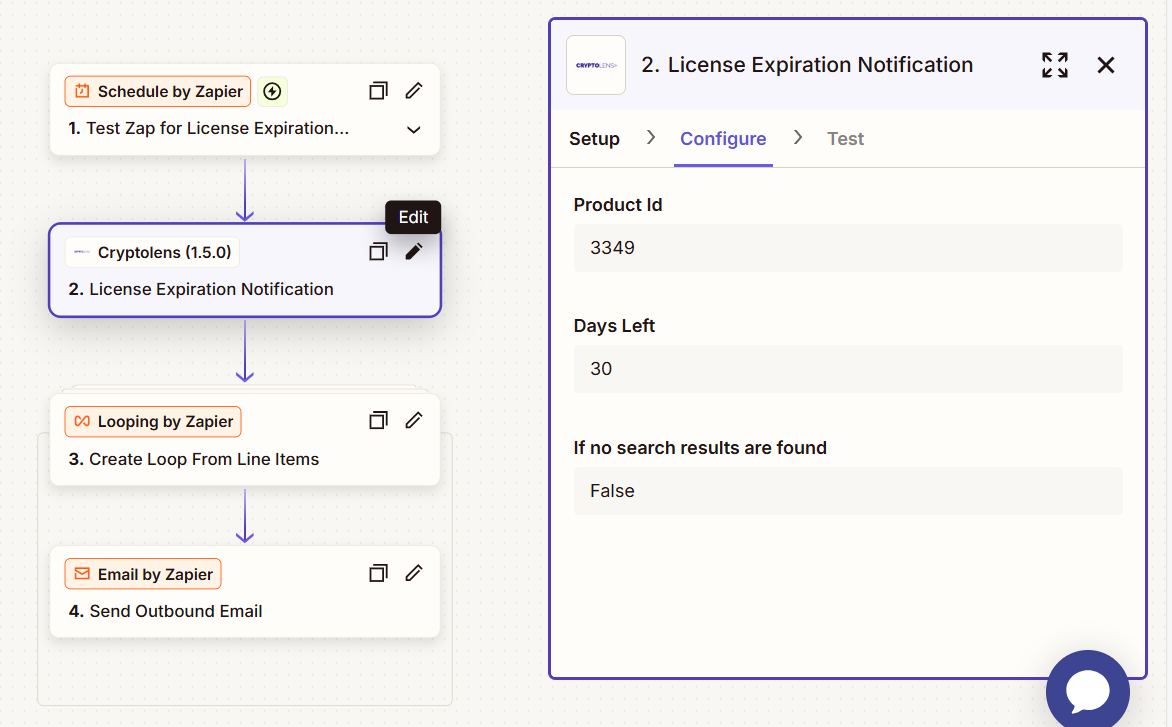
Looping by Zapier
This step is necessary to extract all licenses as an iterable collection so that you can perform an action on each individual license.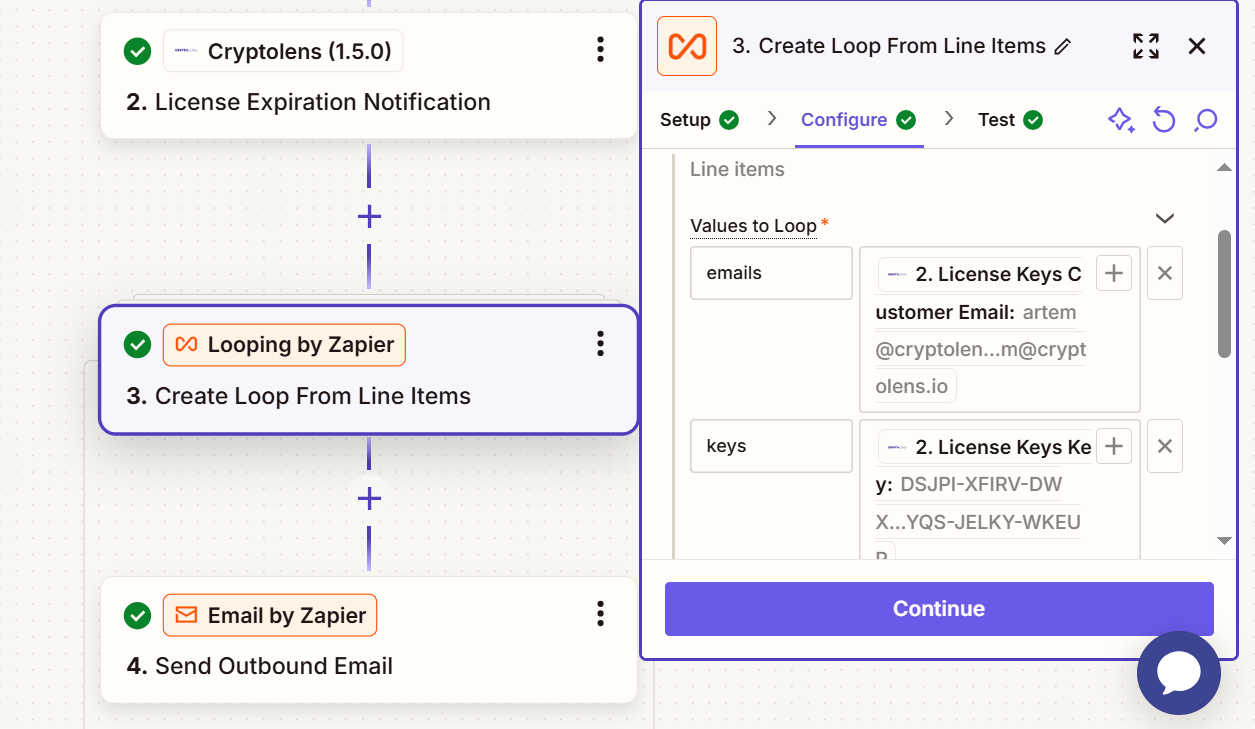
Email by Zapier
If you would like to email each customer a license key, you can use Email by Zapier with the following parameters.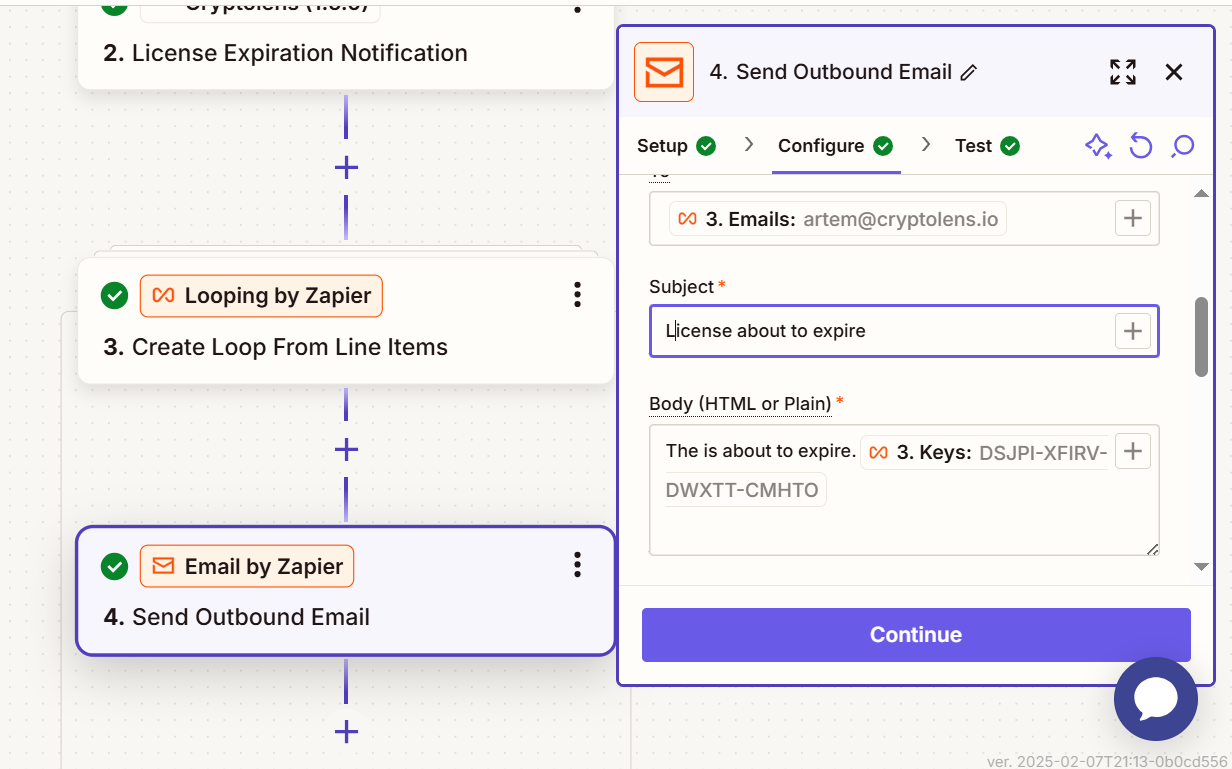
Consideration
The set up above assumes that each license is associated with a customer object that contains an email. If you would like to support the case when some licenses are not associated with a customer object with an email, you can add Filter step in Zapier.